3PL Central
How to integrate 3PL Central:

Integration Access Requirements
- Key
Definitions
3PL Key - A guid in brackets at the end of your 3PL Central login URL.
Client ID - A long string with dashes provided by 3PL Central.
Client Secret - A long string of letters and numbers provided by 3PL Central.
User-Defined Marketplace Name - The name you give your new integration, when you add an account on ShipWise.
Pull Orders From Marketplace: Begin pulling down your orders from 3PL Central into your ShipWise order manager.
Update Market With Shipments: Whenever you ship orders through ShipWise, the shipment information will be written back to 3PL Central.
Get Credentials
Get 3PL Central Key
If http://secure-wms.com/PresentationTier/LoginForm.aspx?3pl=
{xxx} is your login URL, then
xxx inside the brackets is your
3PL Key.
Get Client ID and Client Secret (optional)
Please contact 3PL Central if you would like to get your
Client ID and
Client Secret (
support@3plcentral.com).
Add new Integration Instance
1) Login to your DS Cloud account.
2) Go to
Settings > Integrations and click
Add.
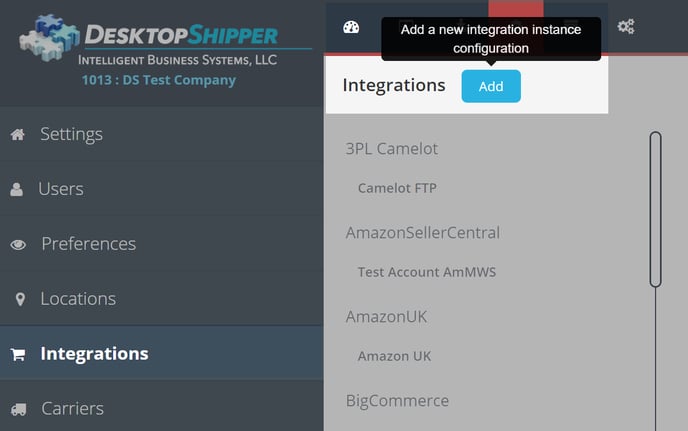
3) Select
3PLCentral from the "Add Integration" modal.
4) In the modal, give your new integration a name (
User-Defined Marketplace Name).

5) Enter your 3PL Central
Key.

6) When you're finished, click
Save.
![]()