Acumatica Authentication
This document provides an overview on how to get started with the Acumatica Integration.
Authentication Procedure
- Log into your Acumatica account.
- Search for connected applications per search query. Navigate to stated page.
- Fill in required fields in the Acumatica account set up window.
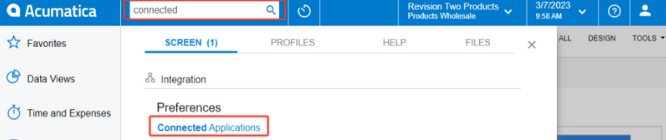
- Add a new record if needed by clicking the "+" button.
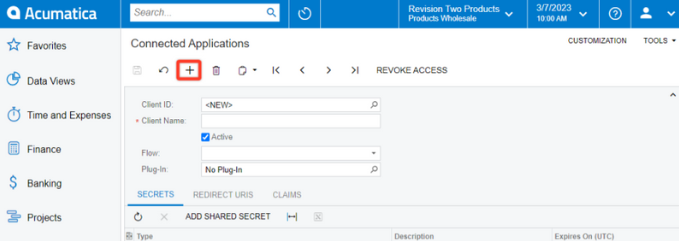
- Type in the Client Name (can be set to any arbitrary value).
- Enter “Authorization Code” for the Flow field.
- Verify “Active” is checked off to enable the entry.
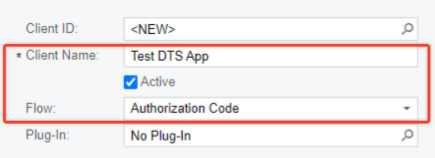
- In the “Secrets” tab click on "Add Shared Secret".
- Set both Description and Expired On (UTC) fields to any arbitrary value.

*Note down the Value shown and save it somewhere, as this will be required in order to renew the token when it expires every 30 days.
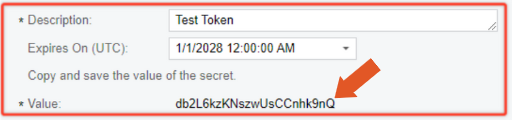
*Important* The Value cannot be viewed once the window is closed. All encrypted integration authentication values need to be re-entered in ShipWise, it is critical that the customer records the “Client Secret” value as instructed.
- Once completed, click "Okay".
A “Shared Secret” entry will appear in the main “Connection Applications” screen.

- In the “Redirect URIs" tab, click on the button to add a new URL.
Note that the URL needs to correspond to the site where the integration will be added with the format:https://{0}/settings/acumaticacallback.
For example, PROD ShipWise Web App’s URL is: https://app.shipwise.com//settings/acumaticacallback
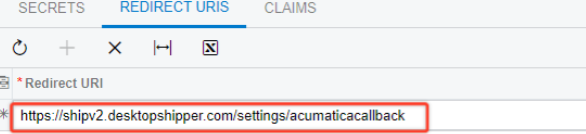
- Once these steps are completed, click on the "+" button on the main “Connected Applications” page to save the inserted field info.
A value for the Client ID field should automatically generate.

*Important* Please copy the Client ID. It will be needed for account set up.
Before you leave the customer’s Acumatica account, note down the instance URL from the browser address bar, as shown below.
*Please leave off the URL scheme (e.g. “https://”) and any trailing forward slashes (“/”) as these will cause issues during the account set up on ShipWise.

![]()