Amazon
This document provides an overview on integrating with Amazon.
The following will be needed to integrate with Amazon:
-MWS Seller ID
Note: Customers will need to log into their Amazon account to finalize setup. If the customer is already logged into an Amazon account during setup, it will add the account they are currently logged in with. It is important to ensure the correct Amazon account is logged into or that the customer is not actively logged in, to avoid adding the wrong Amazon integration in ShipWise.
Important Definitions:
Seller ID- A unique merchant ID issued once you sign up for MWS ( to view, go to Seller Central account page > Settings > User Permissions, Your Account Information section).
User-Defined Marketplace Name
- The name you give your new integration, when you add an account on ShipWise.
Pull Orders from Marketplace-
Begin pulling down your orders from Amazon into your ShipWise order manager.
Update Market with Shipments- Whenever you ship orders through ShipWise, the shipment information will be written back to Amazon.
Get Seller ID
1. Login to your Amazon Seller Central account.
2. Go to the Settings menu in the upper right corner and select the User Permissions page.
3. Scroll down to the Amazon MWS Developer Permissions section and find your Seller ID under Your Account Information. Copy or save your Seller ID.
Adding the Amazon Integration
- Navigate to Integrations Settings.
- Click + New Integration.
- Select Amazon or Amazon UK (Depending on which the customer is using) from the list.
The integration setup window will launch.
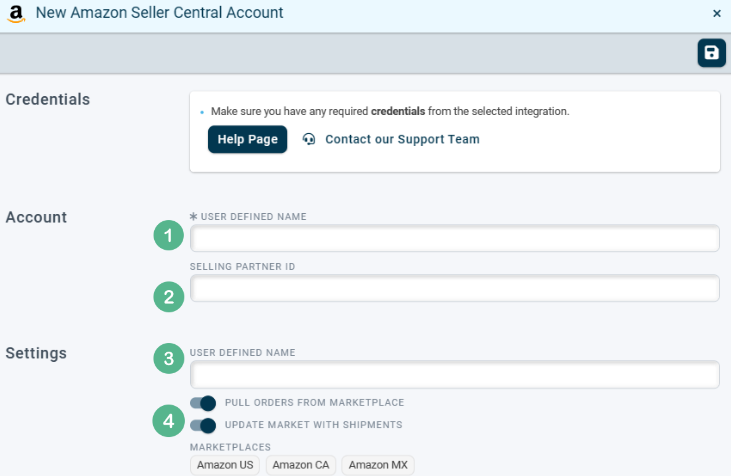
- Enter the required info.
1. Enter a unique name for the Amazon integration.
2. Enter the Seller ID obtained from the Amazon account.
3. Re-enter the unique integration name.
4. Toggle to the right to enable "Pull orders from marketplace" and "Update market with shipments."
- Remember to click save when finished.
Ensure the following is checked off: "I direct Amazon to provide ShipWise Cloud access to my Selling Partner account and related data. I am responsible for any actions taken by the application."
Click "Confirm".
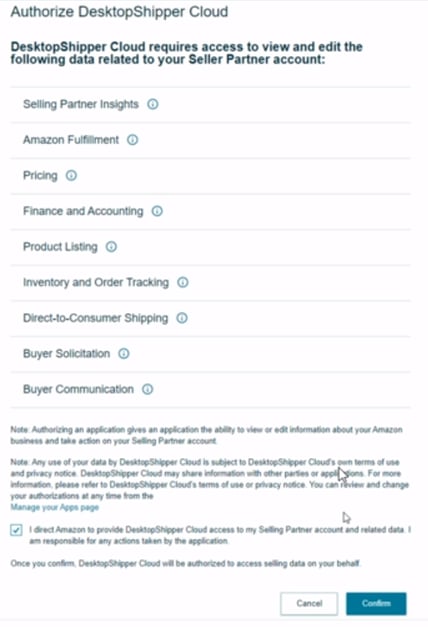
-3-Nov-08-2024-11-09-55-1231-PM.png?width=688&height=172&name=DS%20NEW%20Logo%20(LinkedIn%20Banners)-3-Nov-08-2024-11-09-55-1231-PM.png)
![]()