How to troubleshoot Amazon Buy Shipping
Purpose:
Basic troubleshooting steps to determine why no Amazon carrier services are being returned during rating.
Important Note: A "Ship From" Email is required on the profile's location in order to get Amazon Buy Shipping rates returned.
Requirements:
- Active Amazon Seller Central shipping account. (username and login)
- Amazon NA carrier account set up in ShipWise
- The order in question must be through the Amazon integration in Cloud. NOTE: An Amazon marketplace order through another intermediary integration (ODBC, etc.) will not be able to display Amazon shipping services.
- Non-Direct Amazon Integrations:
- IsAmazon: True, False
- IsPrime: True, False
- Amazon Order Item ID
- Amazon Order Number
Step 1: Confirm DS Cloud settings on account.
Navigate to the Settings > Carrier Accounts page. View the Amazon NA account.
The account should be enabled with the Seller ID, MWS token fields filled out, and Buy Shipping enabled. The carriers that you want Amazon to display services for also have to be enabled, under Enabled Carriers.
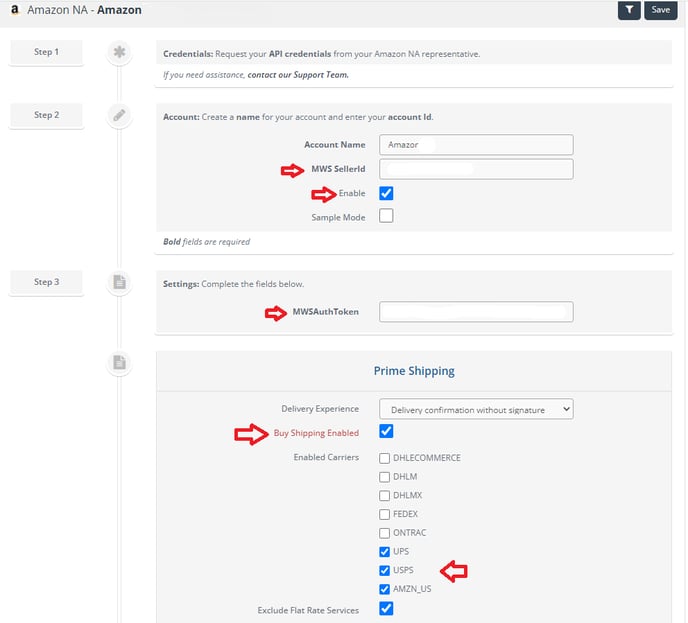
Clicking Save at the top right of this screen will save the settings.
Step 2: Confirm Amazon NA carrier account is enabled on the Cloud shipping profile
View the profile in Cloud for the order in question. Navigate to Settings > Profiles and check the profile for the order. Under Carrier Accounts, the Amazon NA carrier account must be enabled.

Step 3: Confirm Carrier Terms and Conditions on Amazon Seller Central account.
If the settings on the DS Cloud account are correct, you may need to confirm that the carrier accounts have been authorized on the Amazon Seller Central account.
Navigate to this page:
https://sellercentral.amazon.com/gp/shipping-manager/terms-and-conditions.html
If you are not signed in to the Amazon account you will be prompted for username and password.
You will need to accept the terms and conditions for each carrier that you want to have shipping services displayed for.
NOTE: Amazon uses these settings to confirm any changes to the carrier account agreements. So if there have been recent changes made, the terms and conditions will need to be accepted again.
Step 4: Confirm that the order is rating services in Amazon Seller Central
DS Cloud will only show Amazon services for an order that have been made available by Amazon. This can be confirmed by viewing the available services on the order in Seller Central. If the desired carrier services are not displaying in Seller Central, recheck the carrier terms and conditions page under Step 2. If carrier services are displaying correctly, recheck rating the order in DS Cloud. The same services should show in DS Cloud as in Seller Central if credentials are correct, carrier accounts enabled, and terms and conditions accepted in Seller Central.
Escalation path
If the above steps have been completed and no Amazon carrier services are being returned, the carrier request and response logs will need to be examined to determine missing information.
Contact the ShipWise Support team via chat or 503-331-4000 if you need assistance.
![]()
