Using assigned package weight to modify order weight.
What is Package Carton Weight?
A product sku with assigned packaging can be given a Carton Weight to represent the Total weight of the product plus the box it will be shipped in.
Why is Package Carton Weight useful?
When line items are consistently shipped in the same external packaging.
When customers want a certain package assigned to a SKU to ship with a particular carrier service.
Using Carton Weight
Assigned packaging can be based on how many of a single product sku are being shipped. Example: An order with quantity 1 may ship in box A. But an order of 2 may require box B, and an order with a quantity of over 3 may require box C, based on the carton wright of the package.
Example of product sku using assigned packaging and Carton Weights: 
Assigning Carton Weight
Navigate to
Settings and select
Products.
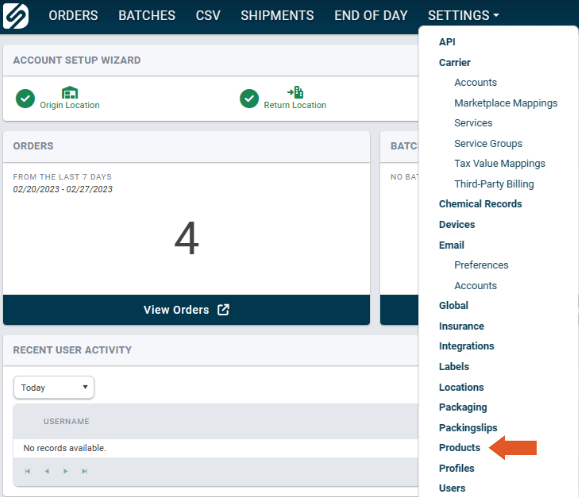
Select a SKU from the left-hand side of the Products page.
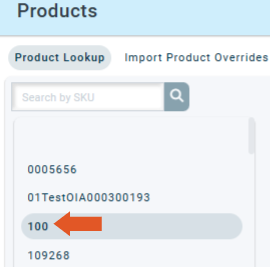
After selecting a SKU, click
 in the upper right-hand corner to assign existing packaging.
in the upper right-hand corner to assign existing packaging.
 in the upper right-hand corner to assign existing packaging.
in the upper right-hand corner to assign existing packaging.
Enter the Carton Weight for the assigned package(s). The example below shows Box A has a total carton weight of .25 with one item, Box B has a total carton weight of .50 with 2 items, and Box C has a total carton weight of .75 with 3 items.
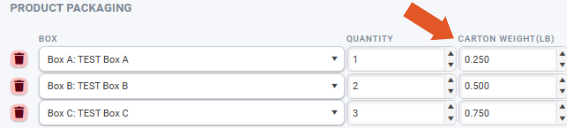
Example 1: Order containing 1 item (SKU 100) defaults to Box A for selected packaging. Note the order has been given the assigned Carton Weight of 4 ounces (.25 lbs).
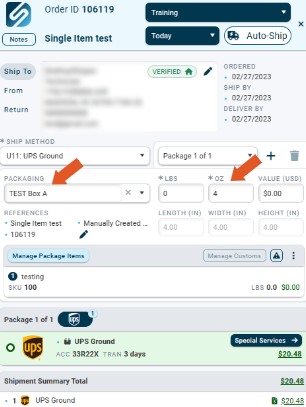
Example 2: Order containing 2 items (SKU 100) defaults to Box B for selected packaging. Note the order has been given the assigned Carton Weight of 8 ounces (.5 lbs).
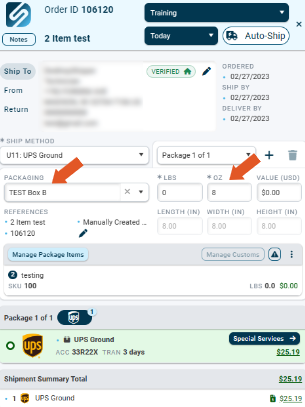
Example 3: Order containing 3 items (SKU 100) defaults to Box C for selected packaging. Note the order has been given the assigned Carton Weight of 12 ounces (.75 lbs).
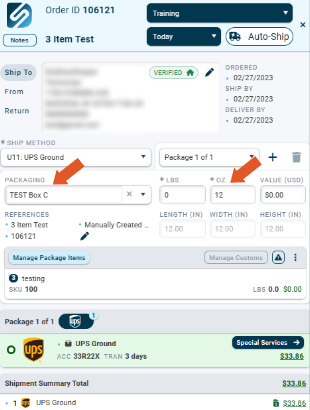
-3-Nov-09-2024-01-29-48-2808-AM.png?width=688&height=172&name=DS%20NEW%20Logo%20(LinkedIn%20Banners)-3-Nov-09-2024-01-29-48-2808-AM.png)
![]()
