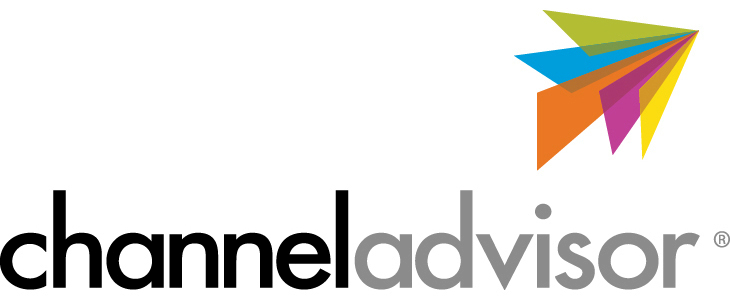ShipWise + ChannelAdvisor (Rithium) Integration
How to integrate ChannelAdvisor (Rithium) Integration
Table Of Contents:
Overview
Integration Access Requirements
Get Profile Id
Add Integration
Field Mapping Summary
Drop Ship & Freight Handling
Third-Party Billing Setup
Overview
What the Integration Does
ShipWise automatically imports order, item, and fulfillment data from ChannelAdvisor so your team can manage shipping, packaging, and automation in one place.
Orders are pulled with full detail — products, quantities, shipping/billing addresses, tracking numbers, and payment info — and then normalized inside ShipWise so they’re ready for rate shopping, cartonization, and workflow automation.
Integration Access Requirements
- Profile Id
- Soap Id
Definitions
Get Profile Id
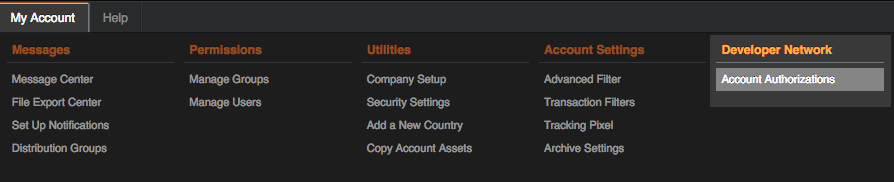
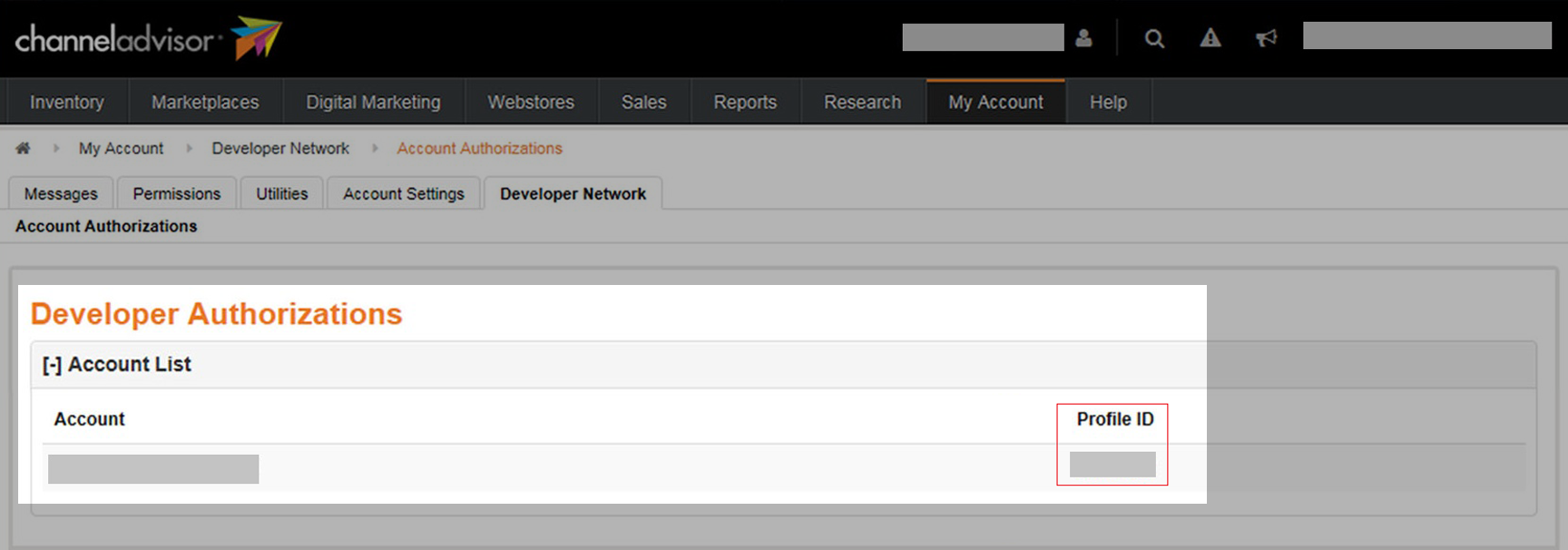
Field Mapping Summary
| Category | ChannelAdvisor Field | Mapped To (in ShipWise) | Purpose / Description |
|---|---|---|---|
| Order Info | Order ID | ShipWise Order ID | Unique identifier for the order |
| Marketplace Order ID | Market ID | The order ID from Amazon, eBay, Walmart, etc. | |
| Secondary Order ID | Custom ID | Secondary order reference (if present) | |
| Order Date | Order Date | Original order creation date | |
| Estimated Ship Date | Estimated Ship Date | Expected shipment date | |
| Deliver By Date | Requested Delivery Date | Deadline for delivery | |
| Total Price | Total Amount | Combined total for all items | |
| Total Tax | Tax Amount | Order-level tax total | |
| Shipping Price | Shipping Amount | Shipping cost charged to customer | |
| Shipping Tax | Shipping Tax Amount | Tax applied to shipping | |
| Promotion Code | Promotion Code | Discount or promo applied | |
| Promotion Amount | Discount Amount | Total discount applied | |
| Order Tags | Order Type | Used to identify Amazon Prime or marketplace-specific flags | |
| Shipping Info | Shipping Company / Name | Ship To Name / Company | Recipient name and company |
| Address Lines 1–2 | Street 1 / Street 2 | Destination address | |
| City / State / Postal Code | City / State / Zip | Ship-to destination | |
| Country | Country | Country code | |
| Phone | Phone | Contact phone number | |
| Billing Info | Billing Name / Company | Bill To Name / Company | Billing contact |
| Address Lines 1–2 | Bill To Address | Billing address | |
| City / State / Postal Code | Bill To City / State / Zip | Billing city/state/zip | |
| Buyer Email | Billing contact email | ||
| Item Info | SKU | SKU | Product SKU |
| Product Title | Product Name | Item title/description | |
| Quantity | Ordered Quantity | Quantity ordered | |
| Unit Price | Unit Price | Price per item | |
| Tax Price | Item Tax | Tax per item | |
| Shipping Price | Item Shipping | Per-item shipping cost | |
| Gift Message / Notes | Gift Message / Notes | Gift or personalized messages | |
| Fulfillment Info | Tracking Number | Tracking Number | Carrier tracking number |
| Carrier / Class | Requested Carrier & Service | Shipping carrier and method | |
| Fulfillment Status | Shipping Status | Indicates shipped/unshipped | |
| Warehouse Info | Warehouse Location | Pick Location | Location to pick from in ShipWise (if available) |
| Notes | Public / Private / Special Instructions | Order Notes | Preserved in ShipWise for reference |
Drop Ship & Freight Handling
ShipWise can automatically detect non-parcel or third-party fulfilled orders and mark them as Drop Shipped, keeping them visible in reporting but excluded from the shipping queue.
Mappable ChannelAdvisor Fields
| CA Field | Purpose | Example Rule |
| DistributionCenterID | Identify fulfillment center | If DistributionCenterID = 1003 → Drop Ship |
| ProfileID | Identify business unit or LTL profile | If ProfileID = 205 → Drop Ship |
| SKU | Identify freight-only SKUs | If SKU starts with LTL- → Drop Ship |
Result: Orders flagged as Drop Shipped remain visible for tracking and billing but do not appear in the "Ready to Ship" queue or generate labels.
Drop Ship Handling Options
When a rule matches, ShipWise can take one of several actions depending on your setup preference:
| Option | Effect | Use Case |
|---|---|---|
| Ignore Item | The item is completely excluded from import. | Use when the order or SKU is fulfilled by an external partner and should not appear in ShipWise at all. |
| Mark Item as Drop Ship | The item is displayed in the order but marked as Unfillable. It will not generate labels or appear in the shipping queue. | Use when you still want visibility into third-party SKUs for reporting or billing, but ShipWise should not process them. |
| Mark Order as Drop Ship | The entire order is marked Drop Ship, and no items will be fulfillable. | Use when the entire order is handled externally (e.g., LTL, marketplace-fulfilled, or vendor-direct). |
Third-Party Billing Setup
Although ChannelAdvisor doesn’t pass full third-party billing data natively, ShipWise can use several reliable fields to determine the appropriate billing account.
Supported Mapping Fields
| ChannelAdvisor Field | ShipWise Use | Example |
| FromCompany | Billing company | “ABC Distribution” → FedEx account 123456 |
| FromEmail | Validation or billing trigger | “john@abccorp.com” |
| FromDepartment | Rule-based logic | “Wholesale” → bill to UPS 789012 |
| SecondaryMarket | Marketplace origin | “Walmart” → Bill Recipient |
| ShipMethod | Carrier/service logic | Match carrier account setup |
How It Works
-
Import: ShipWise retrieves these fields for every order.
-
Rule Application: Predefined mapping logic determines which account or billing type to apply.
-
Carrier Billing: ShipWise automatically sends the proper billing data (ThirdParty / Recipient) to the carrier’s API.
-
Audit: The billing account used is visible within the shipment record for transparency.
![]()