DSX Printer/ Scale Setup
Steps for setting up a printer and/or scale in the ShipWise application.
Step 1- Printer
- Select the "Settings" option in the menu.
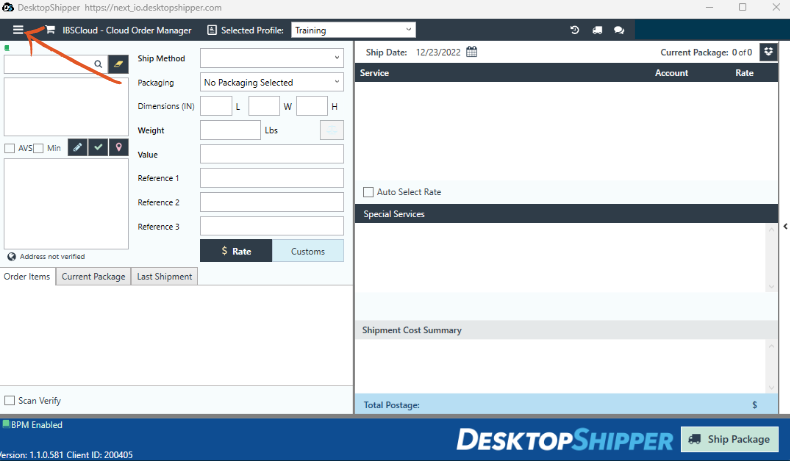

- Select "Printer Settings".

Step 2- Printer
- Determine which printer language should be used, ZPL or PNG.
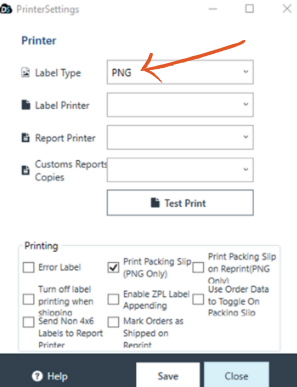
- PNG
An image file that will print slower because the image file has to be rendered. - ZPL
A Zebra printer language that will print faster due to the line of code sent to the printer.
Step 3- Printer
- Select the label printer.
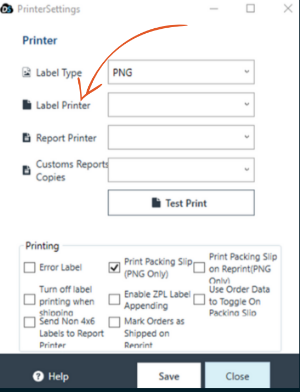
- Select the report printer.
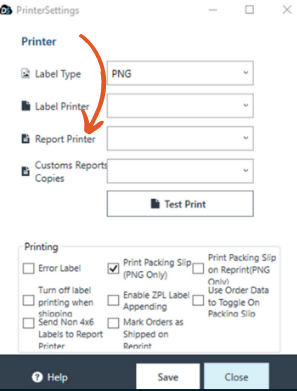
Note: If you do not see the label printer/ report printer you wish to select listed in the drop down, check to make sure the printer is appearing as an available device in your windows settings. Additionally, printer drivers must be installed in Windows for the printers to show up.
- Select the number of copies (0-3) for customs reports to print.
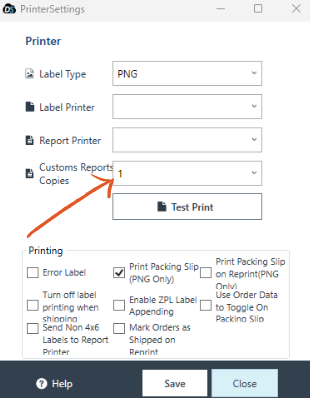
- Check off "Print Packing Slip (PNG Only) if a Cloud packing slip is going to be used.
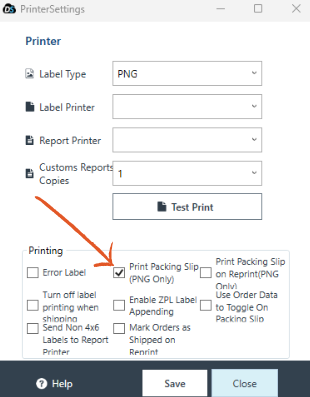
- Click
 before closing.
before closing.
Scale- 1
Access your scale settings from the same settings tab in DSX, instead of choosing "printer settings" choose "scale settings".
- Click "List Devices" to show USB devices detected by the software.
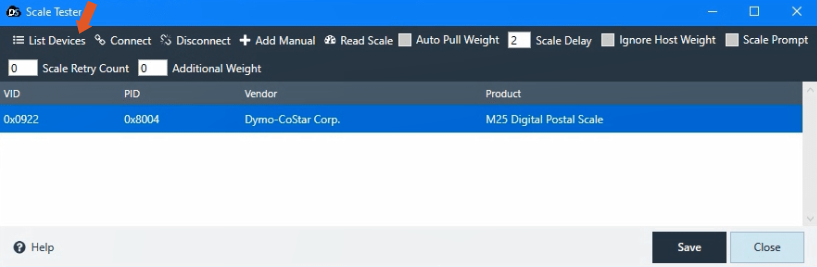
- Select the listed scale.
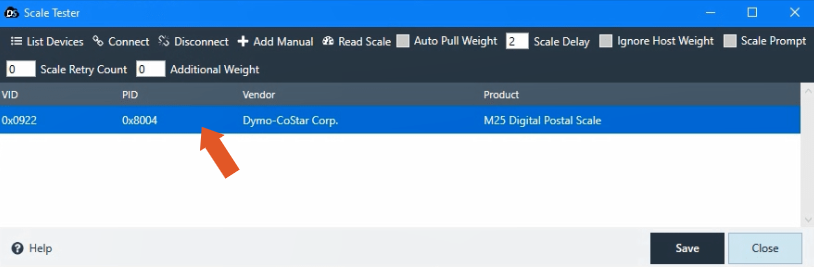
- Click "Connect".
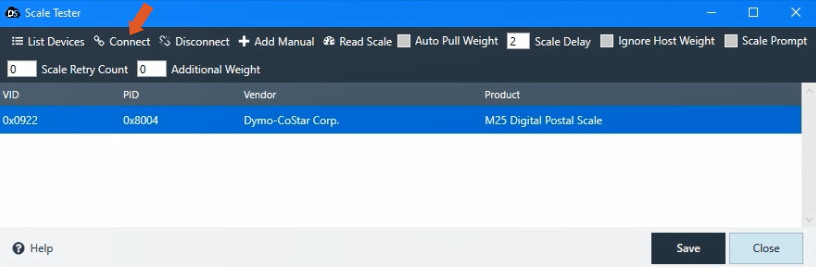
- Test the scale by clicking the "Read Scale" button.
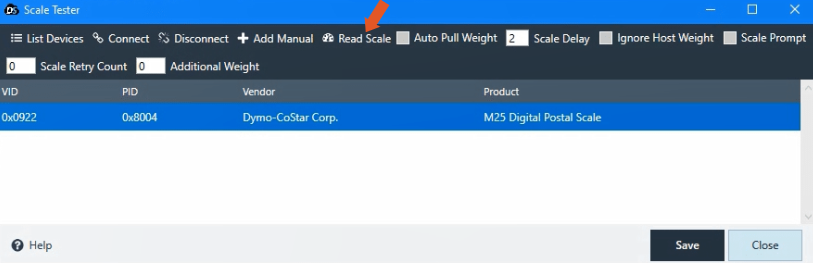
- Click "Ignore Host Weight" if you want the scale input to override any weight being imported on the order information.
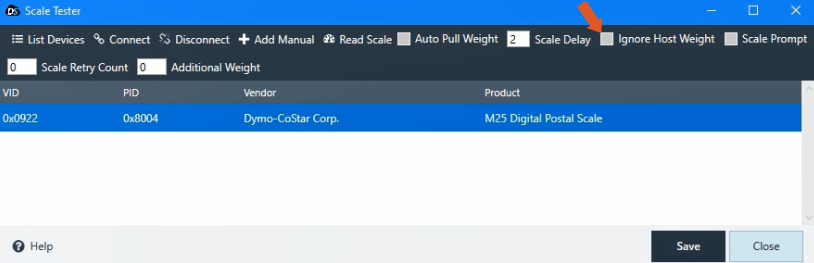
- Click
 .
.
Scale- 2
If the scale is connected to the PC and is on but does not show in the scale window, it may need to be added manually.
- Click the +Add Manually button.
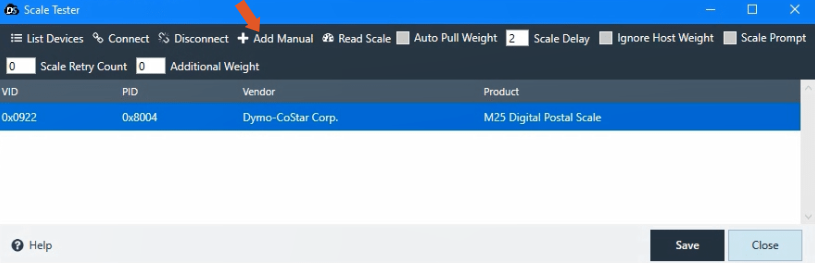
Note: Older model USB scales may show up in Windows Control Panel > Devices and Printers as an unspecified USB device but may not be detectable in DSX.
- Select scale type USB.

- Enter VID
Voltage Identification Digital

- Enter PID
Process Identifier

Scale- 3
A serial port scale connected with a serial-to-USB converter to a USB port will also need to be added manually. This type of scale can only be used in DSX.
A serial scale usually shows as an unspecified USB device in Windows Control Panel.
Select scale type Serial.

Enter the following serial scale settings, this information is generally located in the user manual for the device.
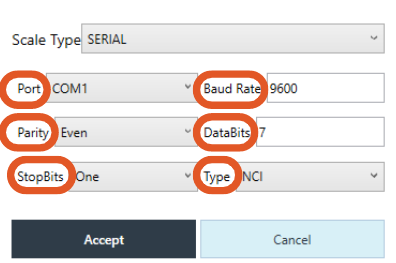
![]()