Enable Return Mapping (3PL Camelot)
This document provides an overview of the "Enable Return Mapping" feature on the 3PL Camelot integration.
What is Enable Return Mapping?
Enable Return Mapping allows customers to pull the complete "Ship From" address from 3PL Camelot on the order in ShipWise.
Why is Enable Return Mapping useful?
Enable Return Mapping is useful for customers who utilize the profile setting "Use order Ship From address as Return Address." This setting tells the system to use the "Ship From" address on the order data that is passed from 3PL Camelot as the default return address.
Additionally, the feature cuts down on the amount of profiles needed for shipping, if customers are only altering the return address.
Note: "Use order Ship From address as Return Address" must be enabled on the profile in order for the Enable return Mapping setting on the 3PL Camlet integration to function.
Step 1
- Navigate to ShipWise in the web browser.
- Log in with your ShipWise username and password.
- Select "Settings" at the top of the dashboard.
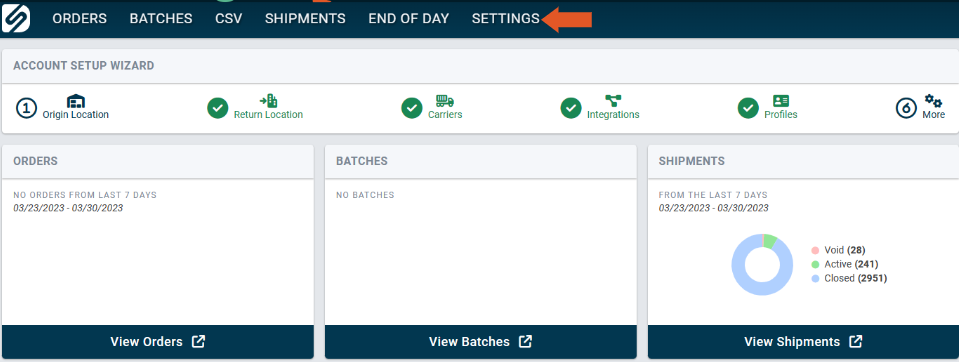
- Click "Profiles".
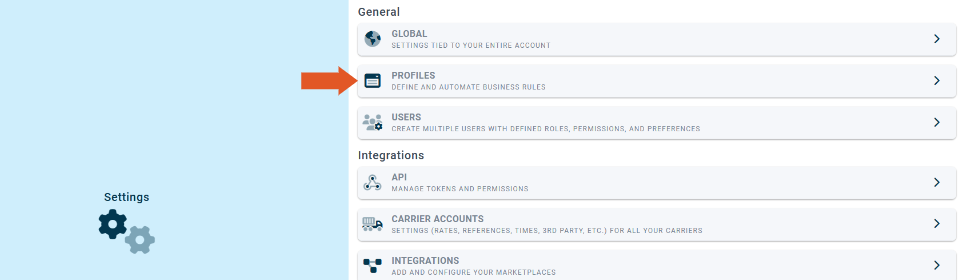
- Select the Profile(s) that will be used to ship orders from 3PL Camelot from the left-hand side.

- Toggle to the right to enable "Use order Ship From address as Return Address."
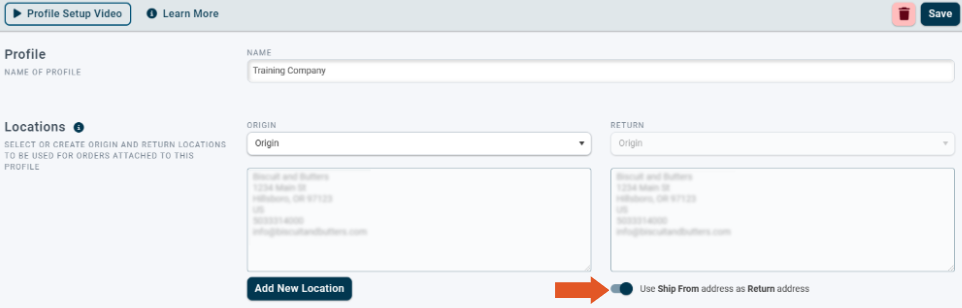
Remember to save when finished.
Step 2
- Select "Settings" in ShipWise cloud.
- Click "Integrations".
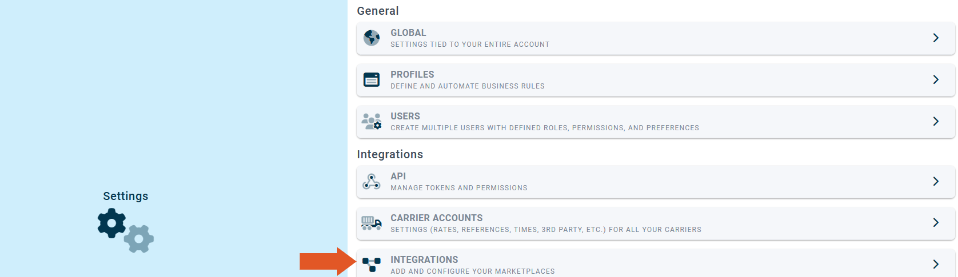
- Select the 3PL Camelot integration from the left-hand side.

- Scroll down in the integration settings. Toggle "Enable Return Mapping" to the right.

Remember to save when finished.
Now, any 3PL Camelot order shipped with the correlated profile in ShipWise will pull the "Ship From" address on the order directly from the order data sent from 3PL Camelot.
Note: If you are using DSX to ship 3Pl Camelot orders, please remember to close the application and reopen after applying the settings to resync with ShipWise cloud.
![]()