- Documentation
- Supported Integrations
- Integrations
Fillz
How to integrate Fillz:
Integration Access Requirements
- Access Key
- Secret Key
Definitions
User-Defined Marketplace Name - The name you give your new integration, when you add an account on ShipWise.
Pull Orders From Marketplace: Begin pulling down your orders from Fillz into your ShipWise order manager.
Update Market With Shipments: Whenever you ship orders through ShipWise, the shipment information will be written back to Fillz.
Get API Keys
1) Login to your Fillz account and go to
Account > API/FTP.
2) Under
File API Credentials, click on
Generate New Credential. Your
Access Key and
Secret Key will be displayed for you (
Note: The Secret Key will only be shown once).
Add new Integration Instance
1) Login to your DS Cloud account.
2) Go to
Settings > Integrations and click
Add.
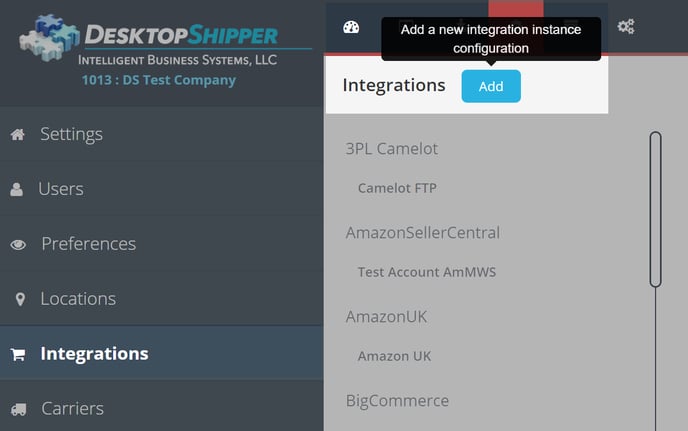
3) Select
Fillz from the "Add Integration" modal.
4) In the modal, give your new integration a name(
User-Defined Marketplace Name).

5) Enter your Fillz
Access Key and
Secret Key.

6) When you're finished, click
Save.
![]()

