- Documentation
- Supported Integrations
- Integrations
GroupOn
How to integrate Groupon:
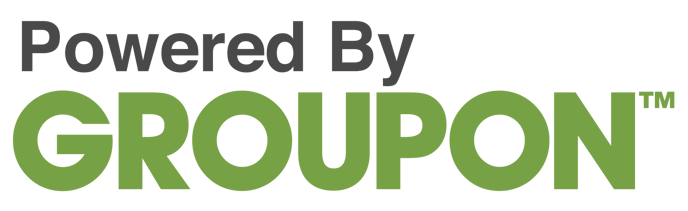
Integration Access Requirements
- Groupon Supplier ID
- Groupon Token
Definitions
User-Defined Marketplace Name: The name you give your new integration.
Pull Orders From Marketplace: Begin pulling down your orders from Groupon into your ShipWise order manager.
Update Market With Shipments: Whenever you ship orders through ShipWise, the shipment information will be written back to Groupon.
Update Market With Shipments: Whenever you ship orders through ShipWise, the shipment information will be written back to Groupon.
Get Groupon Token and Supplier ID
1) Login to your
Commerce Interface account.
2) Go to
Account Settings > Account Information.
3) Your
Supplier ID is the last number in your
browser URL.
4) Enter a label for your token and select
Create Token.
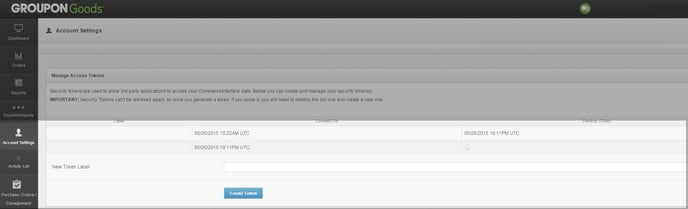
Add new Integration Instance
1) Login to your DS Cloud account
2) Go to
Settings > Integrations and click
Add.
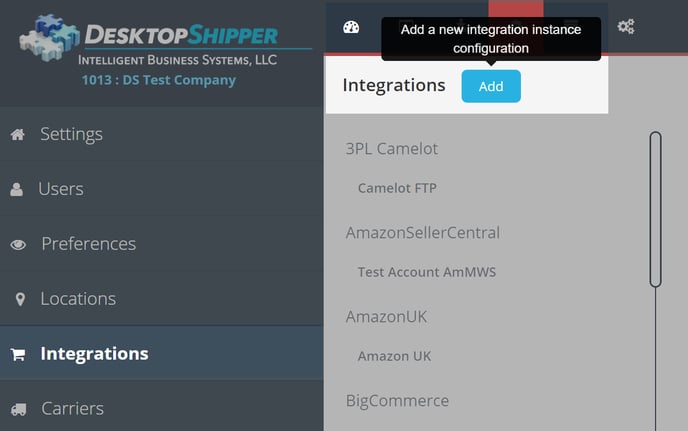
3) Select
Groupon from the "Add Integration" modal.
4) In the modal, give your new integration a name(
User-Defined Marketplace Name).
5) Enter your Groupon
Supplier ID and
Token.
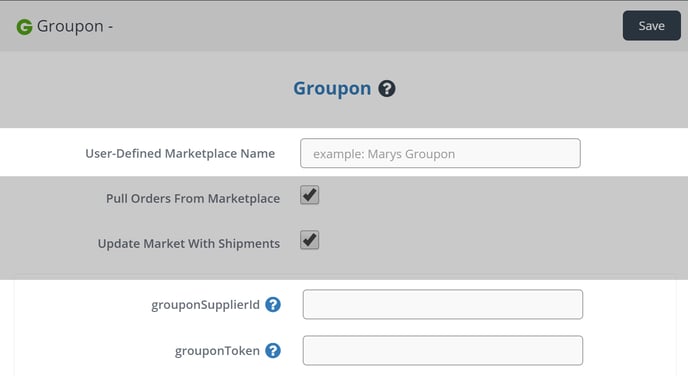
6) When you're finished, click
Save
![]()
