Integration Access Requirements
- Magento Username
- Magento API Key
- Magento Consumer URL
Definitions
API Key: A key or password you create when you add a user on Magento.
Consumer URL: Your Magento Consumer URL is the url/address of your magento shop.
User-Defined Marketplace Name: The name you give your new integration.
Pull Orders From Marketplace: Begin pulling down your orders from Magento into your ShipWise order manager.
Update Market With Shipments: Whenever you ship orders through ShipWise, the shipment information will be written back to Magento.
Add User on Magento (Create Username and API Key)
Step 1: Create Role
1) Login to your Magento account.
2) From your Magento Dashboard, go to
System > Web Services > SOAP/XML-RPC - Roles.
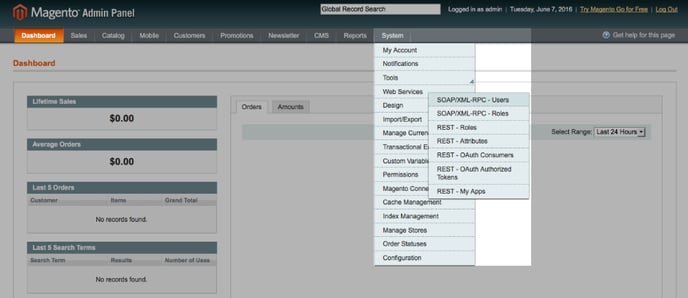
3) Click
Add New Role.
-3.png?width=688&name=magentoPanel2Dim%20(1)-3.png)
4) For
Role Name, enter
"Everything".
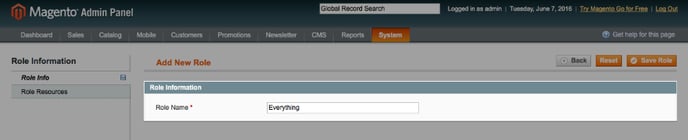
5) Select
Role Resources > Resource Access.
6) For
Resource Access, select
"All".
7) Click
Save Role to finish.

Step 2: Create User
1) Make sure you created a role (above step) before creating a user.
2) From your Magento Dashboard, go to
System > Web Services > SOAP/XML-RPC - Users.
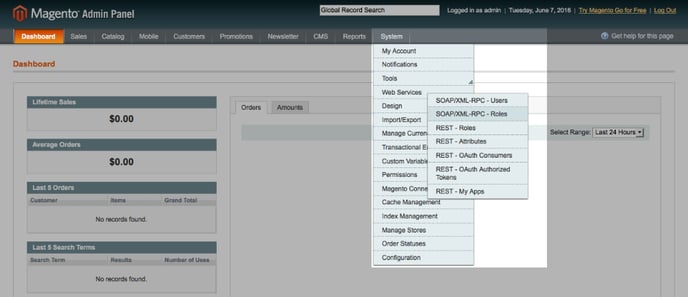
3) Click
Add New User.
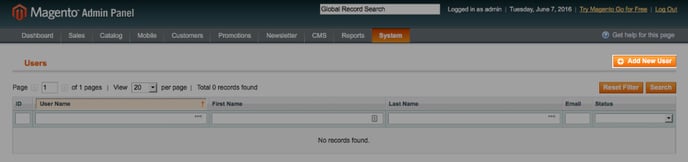
4) Give your account a
User Name and
API Key.
5) Fill out the remaining fields
First Name, Last Name, Email, etc. and select
Active.
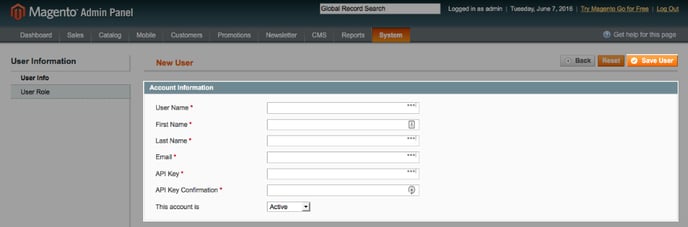
6) Click
Save User.
Step 3: Add User to Role
1) Click
User Role.
2) Select the role
"Everything" which you created in the first step.
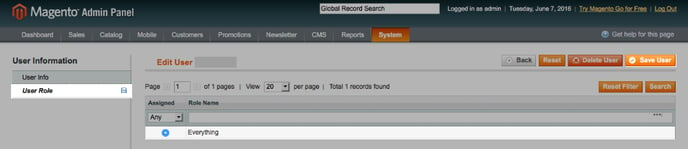
3) Click
Save User.
Add new Integration Instance
1) Login to your DS Cloud account.
2) Go to
Settings > Integrations and click
Add.
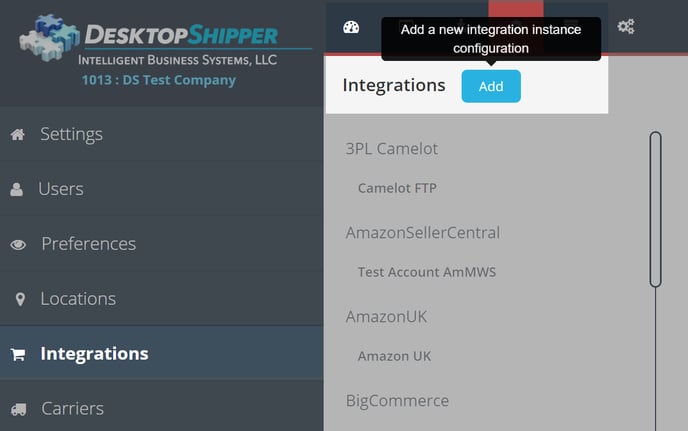
3) Select
Magento from the "Add Integration" modal.
4) In the modal, give your new integration a name(
User-Defined Marketplace Name).
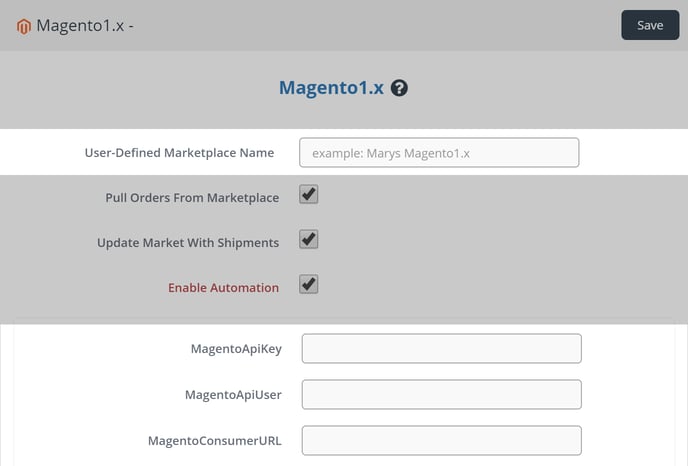
5) Enter your Magento
API Key,
Username, and
URL.
6) When you're finished, click
Save.
![]()

