- Documentation
- Packaging
Manually Adding Package Dimensions
This document provides an overview of how to add package dimensions to an order by hand.
Manually Adding Package Dimensions in ShipWise Cloud
Click into the order you want to add dimensions to, to launch the order manager.

Enter the length, width, and height (in Inches) of the package being used to ship the order.
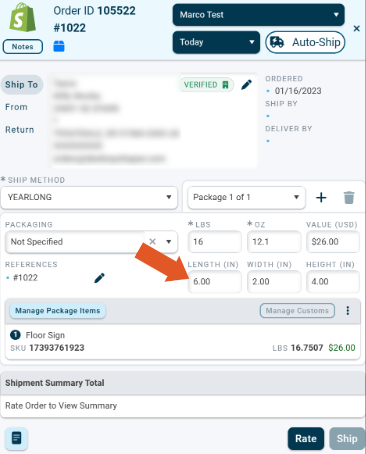
Additionally, order dimensions can be updated using the fields tab.
Click the arrow to expand the order.

Select the fields tab and enter the package dimensions.
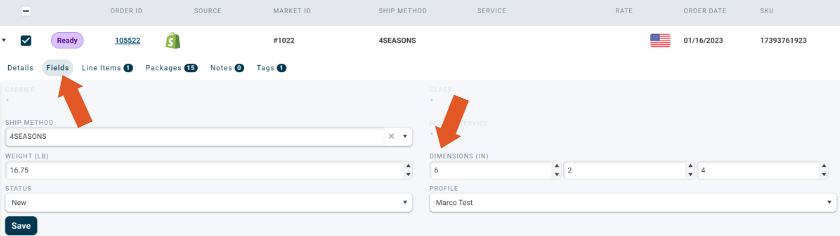
Click Save when finished.
Manually Adding Package Dimensions using the Bulk Update Tool
You can change the package dimensions on multiple orders at the same time, given the orders are using the same package dimensions.
For this example, all Shopify orders have been selected by applying an integration filter to the grid and selecting the top check box.
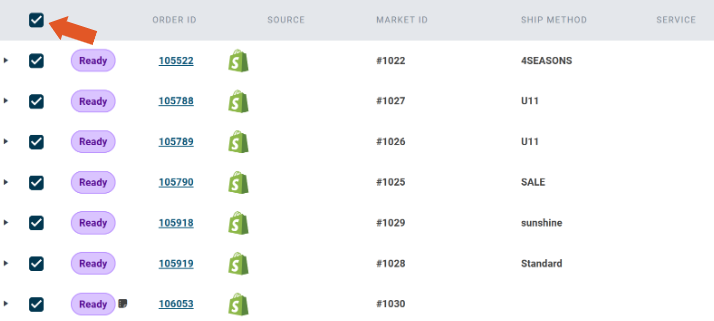
After selecting applicable orders, click the bulk update tool.
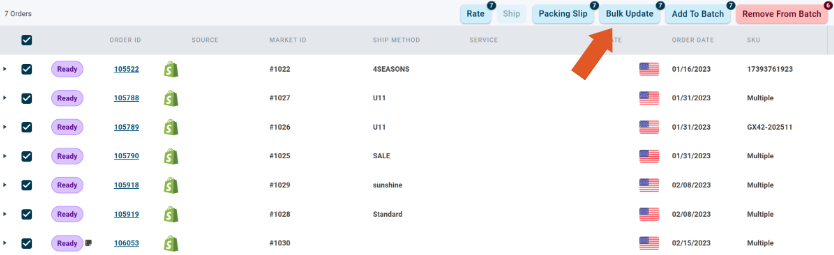
Enter the package dimensions to be added to all selected orders and click Apply.
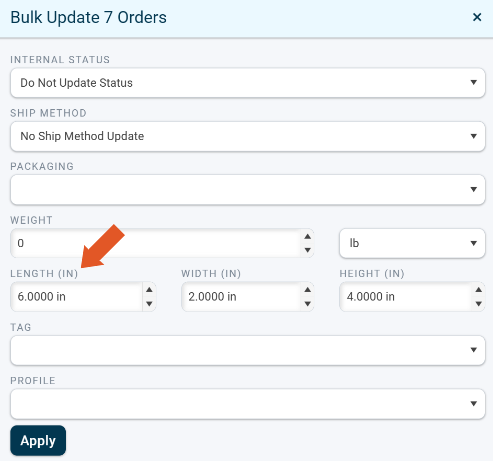
Manually Adding Package Dimensions in DSX
Pull the order into DSX using the correct lookup field.
Enter package dimensions for the order and re-rate to obtain the most accurate rate from the carrier.
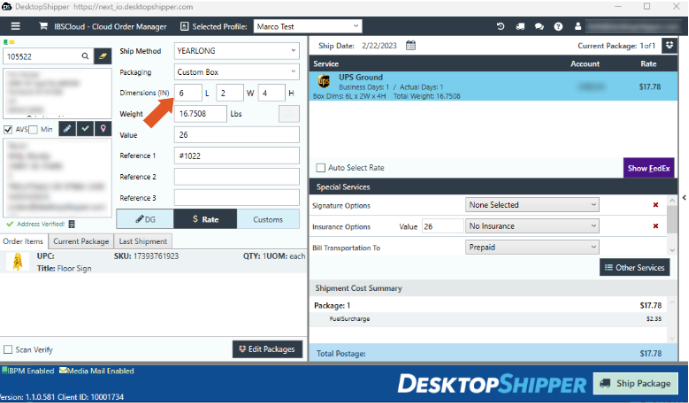
![]()
