Monthly Reports (Data Export)
This document provides instructions on how to utilize the Monthly Reports section of the home dashboard.
What are Monthly Reports?
A Monthly Report is the extraction of order data compiled into a CVS document for reviewing and storing order details. They are available for download on the 1st of every month, for the month prior.
Example: On the 1st of July you may download the Monthly Report file for June.
Why are Monthly Reports Useful?
Monthly Reports are helpful for account reconciliation, and for backing up order information as needed.
Downloading Monthly Report Files
- Select the month you want to want to view order data for from the calendar on the right-hand side of the home dashboard.
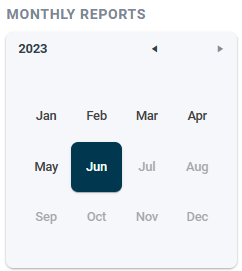
The Monthly Reports window will open.
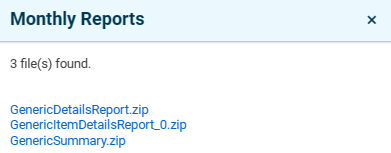
- Select the data file you wish to view. This is most often the "Generic Details Report" zip file.
This will download a CSV file that can be formatted from scientific notation in Excel.
Formatting Monthly Report Files in Excel
- Open a blank Excel workbook.
- Across the top, select the "Data" tab.

- In the upper left-hand corner, click "Get Data" > "From File" > "From Text/CSV".

If "From/Text CSV" is automatically displayed in the corner, you may click this instead.

- In the upload window, select the Data Export file that was just downloaded.
- A pop-up window to import the file will appear. In this window, change the settings if needed. Delimiter should be set to "Comma", and Data Type Detection should be set to "Do Not Detect Data Types".

- When finished, click "Load" in the lower right-hand corner of the window.
![]()
This will produce an organized and easily legible CSV Data Export.
![]()