This document provides an overview of shipping Dangerous Goods with OSM.
What are Dangerous Goods?
Dangerous goods are materials or substances that have the potential to cause harm to people, property, or the environment if they are not handled or transported in a safe and appropriate manner.
Due to the potential danger posed by these materials, there are regulations in place to govern their handling, storage, and transportation. These regulations aim to minimize the risk of accidents and ensure that dangerous goods are managed safely and responsibly.
OSM Ship Methods that Support Dangerous Goods
T32: OSM Parcel Select Lightweight
T43: OSM Parcel Select
Unlike with other special services, the Dangerous Goods Code cannot be removed from the two OSM ship methods listed above.
If desired, the Dangerous Goods Code can be checked off to auto-apply.
Checking off "Auto Apply" (If desired) will automatically apply the special service to the selected OSM Ship Method upon rating.
- Navigate to Services settings.
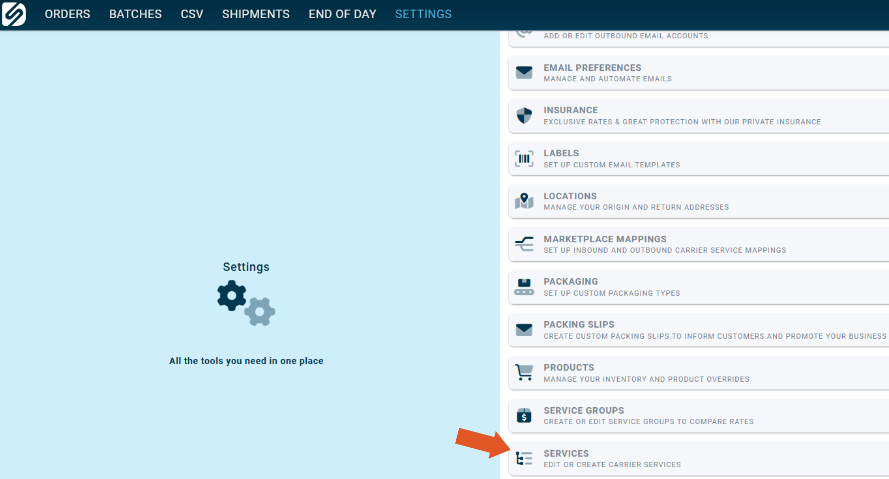
- Select an OSM service that supports shipping dangerous goods from the left-hand side.
- Check the small white box in the Assigned Special Services column next to the Dangerous Goods Code to enable auto-apply.
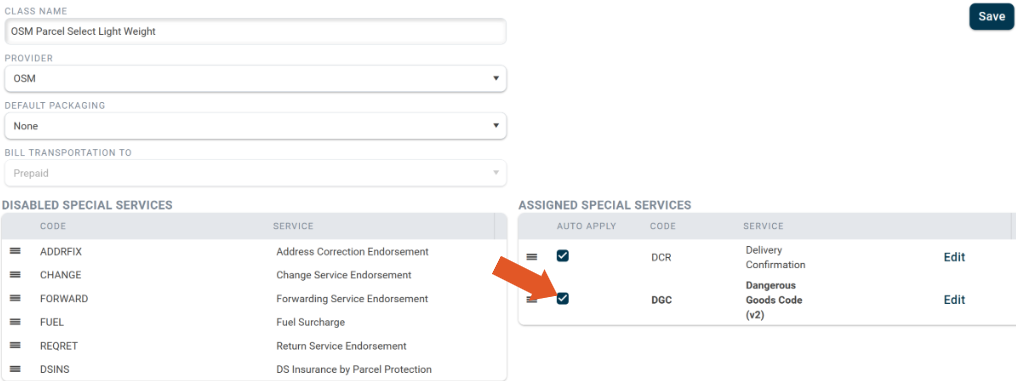
Click Save when finished.
If Dangerous Goods is not being auto applied to the ship method:
- Select an order from the grid to launch the order manager.
- Ensure the order is rated with an OSM service and click "Special Services".

- Select 8- Other Regulated Materials using the drop-down menu next to "Dangerous Goods Code V2".

- Next, toggle to the right to enable Dangerous Goods Code.

Important Note: If DGC is being applied to an OSM service automatically, you will still need to select the DG classification (8 ORM-D) on the order by hand, unless the product has had a dangerous goods classification set on the item in the product database. If needed, Support can provide more information.
To set a Dangerous Goods Classification on an item in the product database for OSM orders, navigate to "Products Settings".
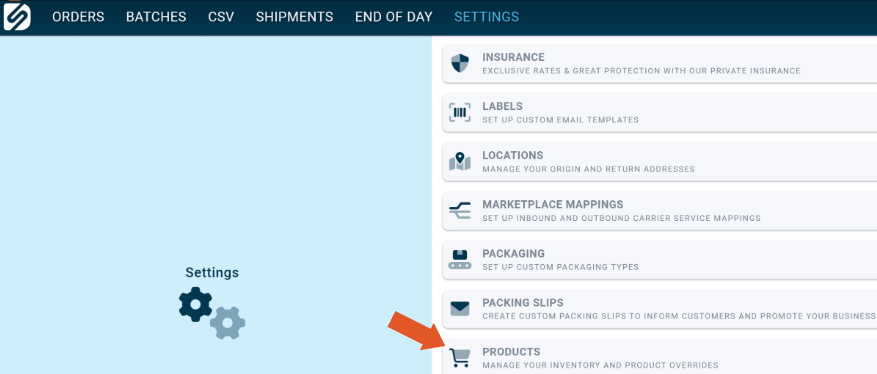
- Select the item sku from the left-hand side.
- Click "Edit".
- If already checked, un-check "Use Market Hazmat Code" on the right-hand side of the edit window. This will open up the drop down for "Hazmat Code".
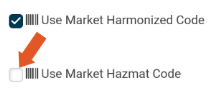
- Select 08 ORM-D dangerous goods classification from the drop-down to be assigned to the product.

Click Save in the upper right-hand corner of the edit window when finished.
Now, anytime an order with that item ships it will automate the shipment and you won't have to manually select which DG code to apply.
OSM Dangerous Goods Labels
OSM Dangerous Goods labels have the following Hazmat indicators.
- An "H" in the upper left-hand corner.
- The word "Hazmat" above the central barcode.
- A QR code present in the lower right-hand corner.

![]()
