Service Settings
This document provides an overview of the Services Settings page.
What is the Services Settings Page and Why is it Useful?
The Services Settings Page allows you to add and remove special services from a ship method.
For example: You may want "Signature Required" to be an available service to add to the ship method being used to ship an order.
Additionally, you may create new ship methods to suit business needs.
Customers can expedite the shipping process even further by creating ship methods that have special services auto-applied to them.
Adding (or Removing) Special Services
Navigate to "Services" Settings.
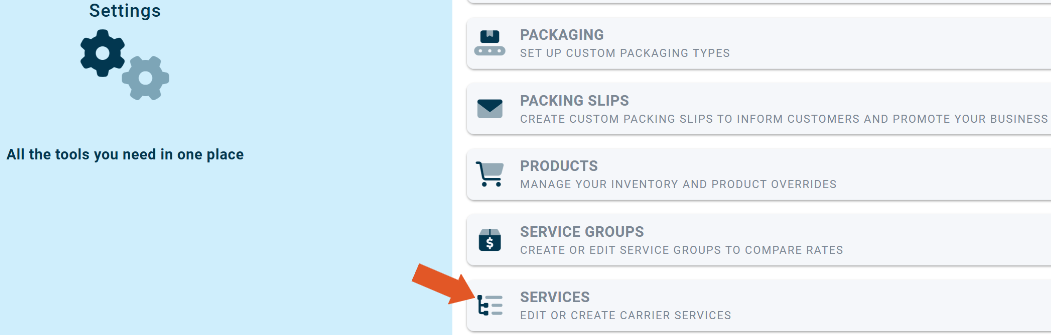
Select a ship method from the left-hand side.
Drag the service from the "Disabled Special Services" column using the three-line icon to the "Assigned Special Services Column" to add it to a ship method.
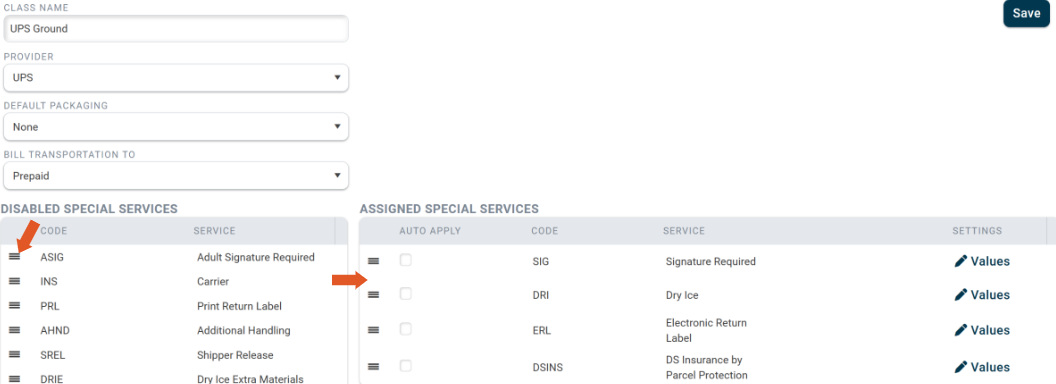
Check off "Auto-Apply" if you want the special service to be automatically applied to the ship method on any order shipped with that particular ship method.
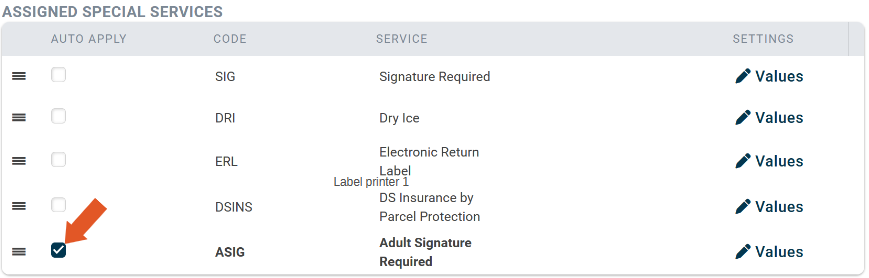
Drag the special service from the "Assigned Special Services" Column to the "Disabled Special Services Column" to remove it from a ship method.
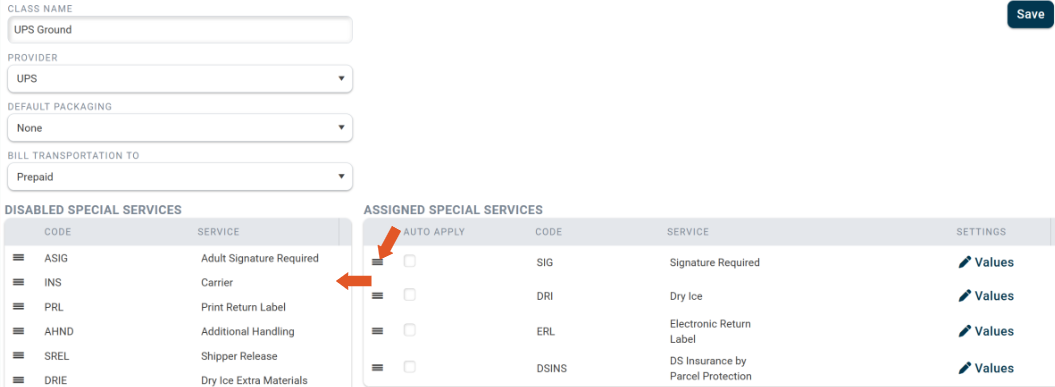
Creating a Service
On the Services Settings page, click "+New Carrier Service".
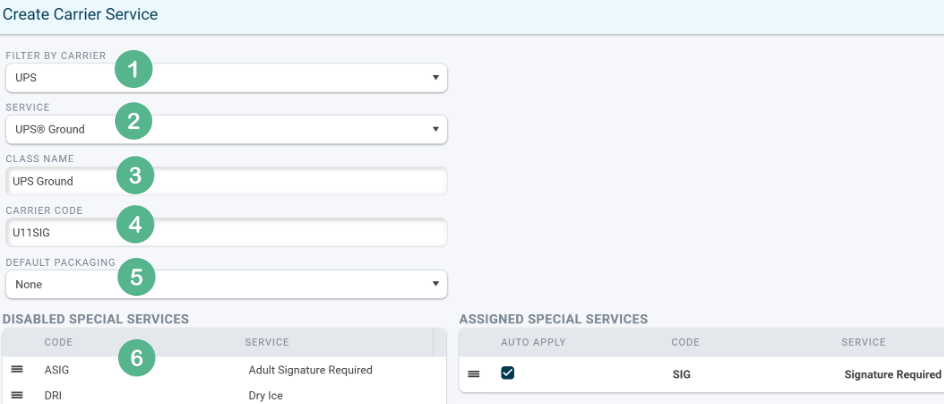
1. This drop down allows you to filter by a particular carrier service.
2. Choose a service.
3. The class name will auto-fill after the service is selected.
4. Give the ship method a unique name. The example image shows U11SIG. The carrier code for UPS Ground in ShipWise is U11, and "SIG" has been added to indicate that "Signature Required" is set to auto-apply. It is recommended that the ship method is given a name indicative of its particular use.
5. Set the ship method to use specific packaging if desired.
6. Add or remove any desired special services.
Remember to save when finished.
![]()