This document covers everything you need to know about setting up a Pitney Bowes Cross Border Intra Canada account.
Requirements for Setting Up a PB Cross Border Intra Canada Account in ShipWise
PB Account
Customer needs to have obtained a Pitney Bowes merchant account prior to adding a new CBDS account to the cloud. Customer can sign up for a PB account during set up.
Account Info
You will need to know the account number, Shipper ID, Client ID, Consolidation Center, and the Client Facility ID (optional), which you can obtain from your Pitney Bowes rep.
Setting Up a Pitney Bowes Cross Border Intra Canada Account
- Navigate to ShipWise Web App.destopshipper.com and login with your ShipWise username and password.
- Navigate to Carrier account settings and click + New Carrier Account.

- Select PB Cross Border Delivery Service from the list.

Note: Pb Cross Border Intra Canada accounts require assistance from our Implementation team to finalize setup.
- Enter the required account information.
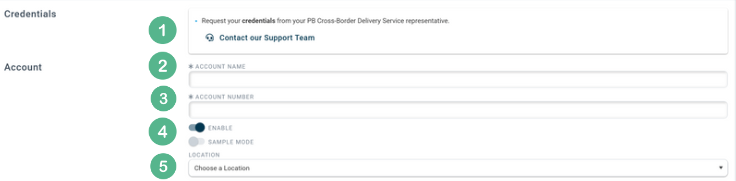
1. Request your creds from your PB rep.
2. Enter an account name unique from other PB Cross Border accounts.
3. Enter your PB Cross Border account number.
4. Enable the account by toggling to the right.
5. Select a location from where the shipments using this PBCB account will be sent from.
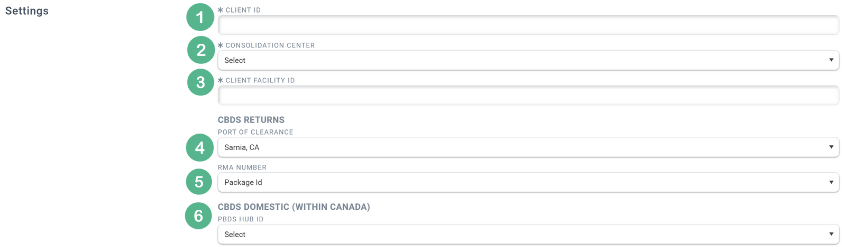
1. ShipWise client ID.
2. Facility where parcels are received and grouped together based on destination for outbound shipping. Potential options are Hebron KY, Carol Stream IL, Commerce CA, Sparks NV, Grapevine TX, San Francisco CA, Kent WA, Greenwood IN, West Valley City UT, Monroe Township NJ, Bloomington CA, Atlanta GA, Odenton, MD, Orlando FL, Stockton CA, Erlander KY, Chicago IL.
3. Enter the client facility ID provided by PB.
4. Specifies the port where packages clear customs.
5. Optional Return Merchant Authorization number used for PB reporting.
6. Specifies the hub that receives the CBDS packages within Canada.
Uploading Pitney Bowes Cross Border Intra Canada Rates
An Implementation Technician will assist with this process. Please reach out at implementation@shipwise.com
After obtaining the customer's rate file from the PB rep, locate the PB Intra Canada rate template in Hubspot.
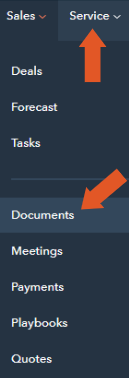
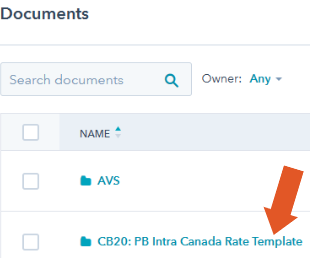
Select the second line down in the rate file and click+drag to select all lines, then copy using control+C.
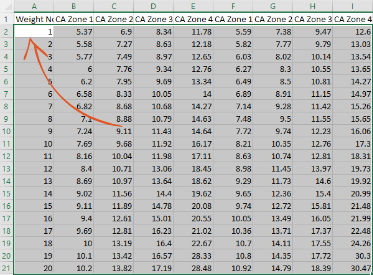
Format the rates into the template by pasting from the second line down in the template file.
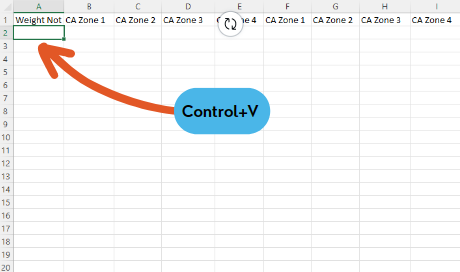
After formatting the rate file, navigate to carrier account settings and select the Pitney Bowes account.
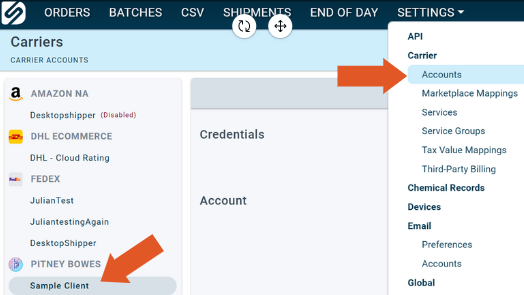
Locate the Intra Canada account and click upload.

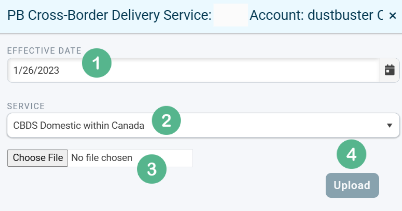
1. Enter the date the rates will go into effect.
2. Select CBDS Domestic within Canada.
3. Select the formatted rate file from your computer.
4. Click Upload.
![]()
