- Documentation
- ShipWise Web App UI
- Shipments
Shipments Page - Label reprinting
This article covers reprinting labels on the ShipWise Web App Shipments page.
When is reprinting needed?
- A shipment has been made but the designated printer was offline
- The shipping label was printed but damaged after printing.
- Proof of shipment is needed after the package has been given to the carrier
Reprinting labels from the Shipments page:
- Navigate to the Shipments page.
- Search for or select a shipped order.
- After selecting the order all 3 Print buttons will highlight and include the number of selected orders.
- Clicking the
 button will reprint the label and any packing slip.
button will reprint the label and any packing slip. - Clicking the
 button will reprint the shipping label only.
button will reprint the shipping label only. - Clicking the
 button will reprint the packing slip only.
button will reprint the packing slip only.
- Clicking the

The label reprint buttons also appear in the Shipping information window to the right of the order grid after clicking on a shipment row.
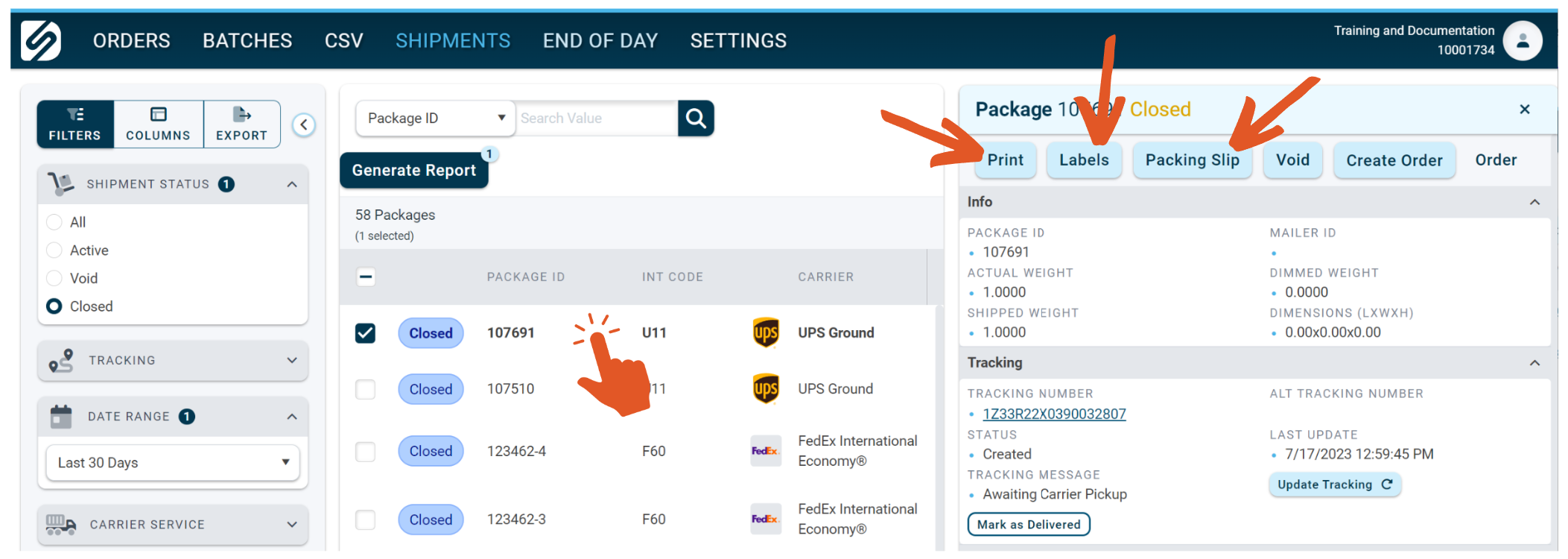
![]()
