Processing DHL eCommerce Rates
A guide on how to locate and upload DHL eCommerce rates.
Processing Domestic DHL eCommerce Rates
DHL rates are provided by DHL and can be found either on the customer’s DHL FTP site or our FTP site.
- Open Filezilla.
- Select the “Sort_Codes/20XX_Rates/DOM_Rates_[current year]” folder.

- From the Filezilla main menu, select "Server/Search remote files...".

- In the search field, enter the customer's DHL account number.
- Click "Search."

Rate file format: 51XXXXX_YYYYMMDD_v1.rf2.zip
- Right click on the located file and select "download".

- Save the file onto your local drive.
- Extract the zip file.
Next, Navigate to Carrier Accounts settings.
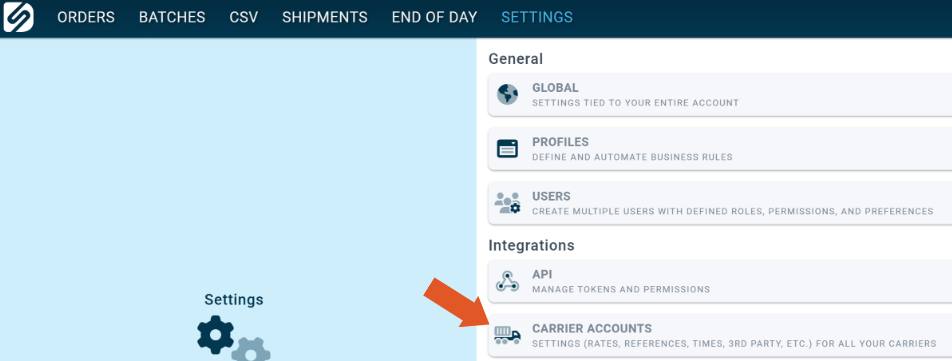
- Select the DHL account that was just added.
- Scroll down to "Rates".
- Select "Upload".

- In the upload window, click "Choose File".
- Select the zip folder that was extracted and select the .rf2 file.
- Click "Open."
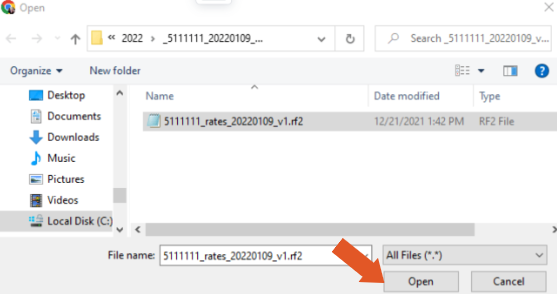
- Click "Upload".
If successful, you will be able to view the new upload under the Rates section.
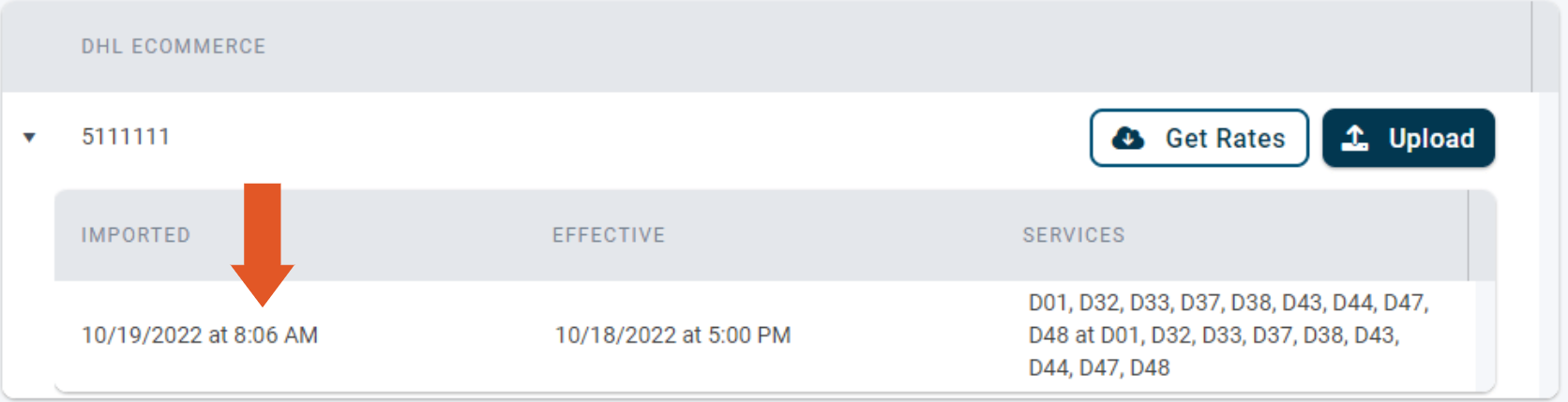
Processing International DHL eCommerce Rates
- Select the “Sort_Codes/20XX_Rates/INTL_Rates_[current year]” folder in Filezilla.

- From the Filezilla main menu, select "Server/Search remote files..."

- In the search field, enter in the customer's DHL pickup account number (It will start with "53").

Rate file format: 53XXXXX_rates_YYYYMMDD_v1.zip
- Right click on the located file and select "download".

- Save the file onto your local drive.
Note: Do not extract the zip file. You will be uploading the file fully zipped.
Next, Navigate to Carrier Accounts settings.
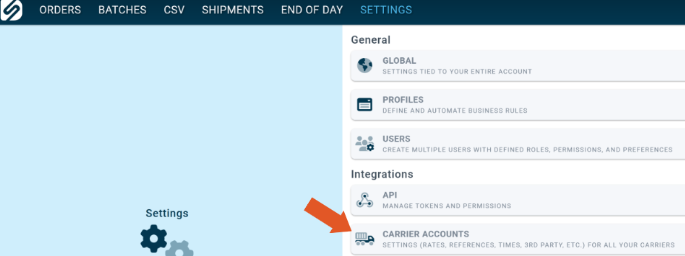
- Select the DHL account that was just added.
- Locate the Pickup Account section.
- Select "Upload".

- In the upload window, click "Choose File".
- Navigate to the folder you downloaded the zipped rate file in and select the ".zip" file.
- Click "Open."

- Click "Upload".
If successful, you will now be listed under the "Pickup Account" section with the corresponding DHL pickup account.
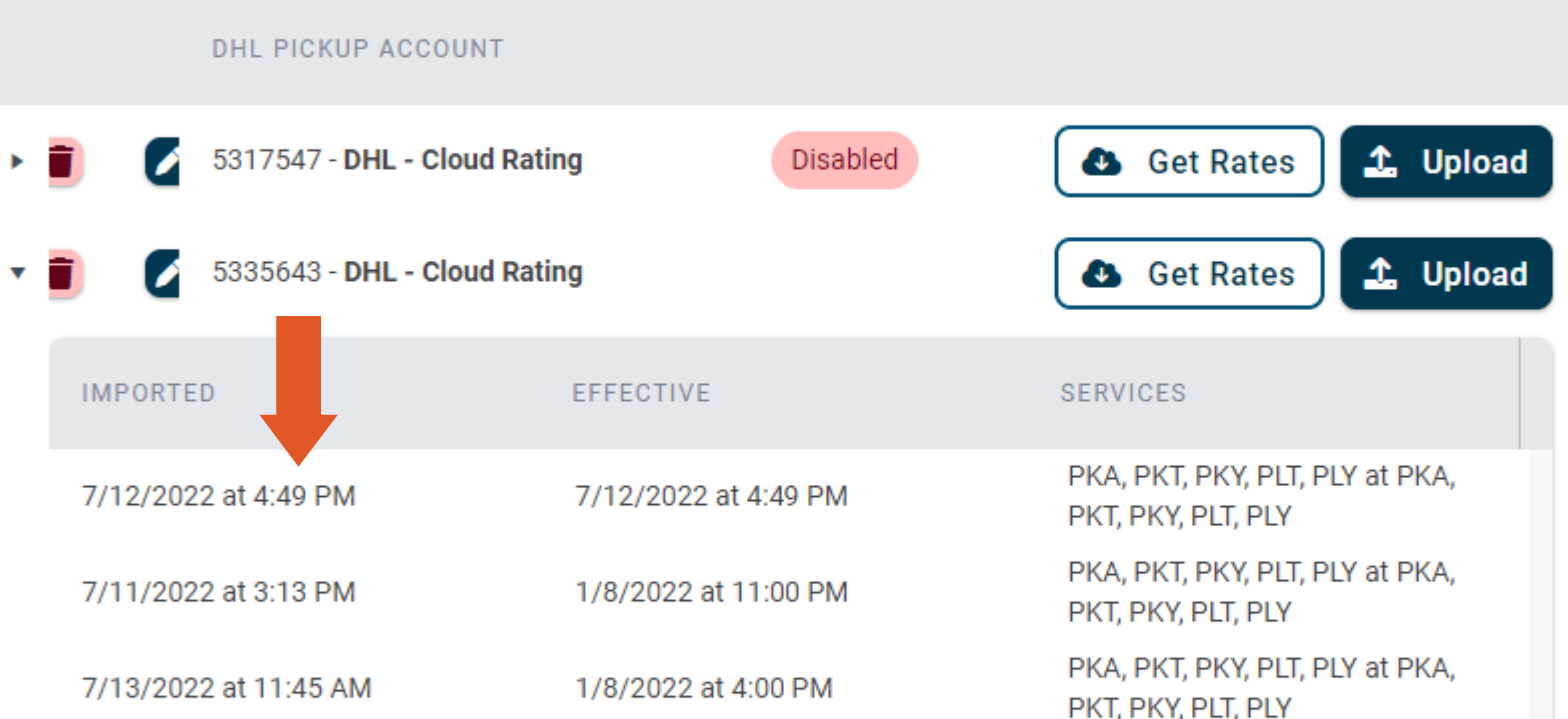
![]()