This document provides an overview on Service Groups and how to set them up. (App.shipwise.com)
What is a Service Group?
A service group is a collection of services determined by the end user to allow the system to pick the best option based on either rate or transit time.
Why utilize Service groups?
Service Groups allow companies to get the best bang for their buck! They ensure you get the cheapest service and/or the cheapest service that falls within a transit time restriction.
Service VS Service Groups
Service
An individual service from a carrier.
Example: USPS First Class Parcel, UPS Ground, FedEx Home.
Service Group
A collection of services under a set name.
The service group can contain services from multiple carriers. It allows you to rate shop for multiple services on an order.
Navigating to Service Groups
Select the "Settings" drop down and select "Service Groups".
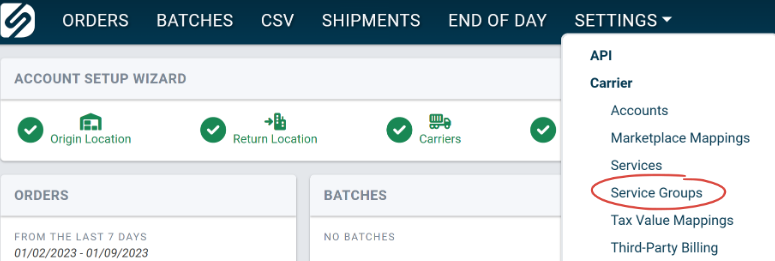
You can now view, edit, or add service groups of your choice.
Creating a Service Group
Available: These are all your enabled carrier services. You can choose to add a service to a group.
Selected: These are the services that the Service Group will compare upon rating.
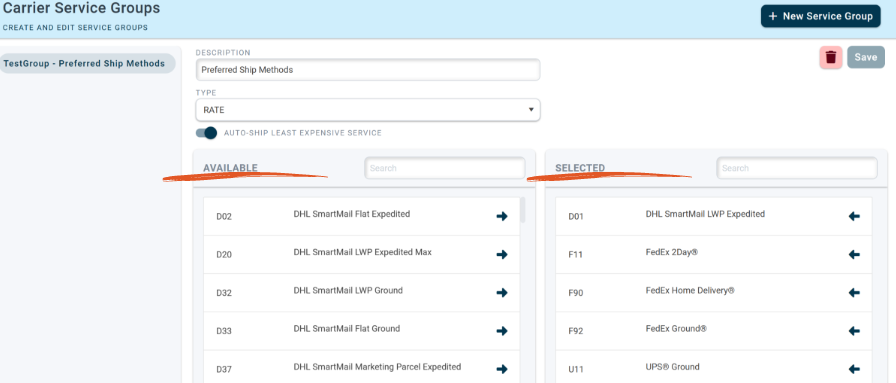
- Click "+ New Service Group" in the upper right-hand corner of the Carrier Service Groups page.
- Set a name of your choosing.
- Set a brief description.
- Choose a type. This is useful for customers utilizing auto select when shipping. The type determines which service to auto select from the service group based on your needs.
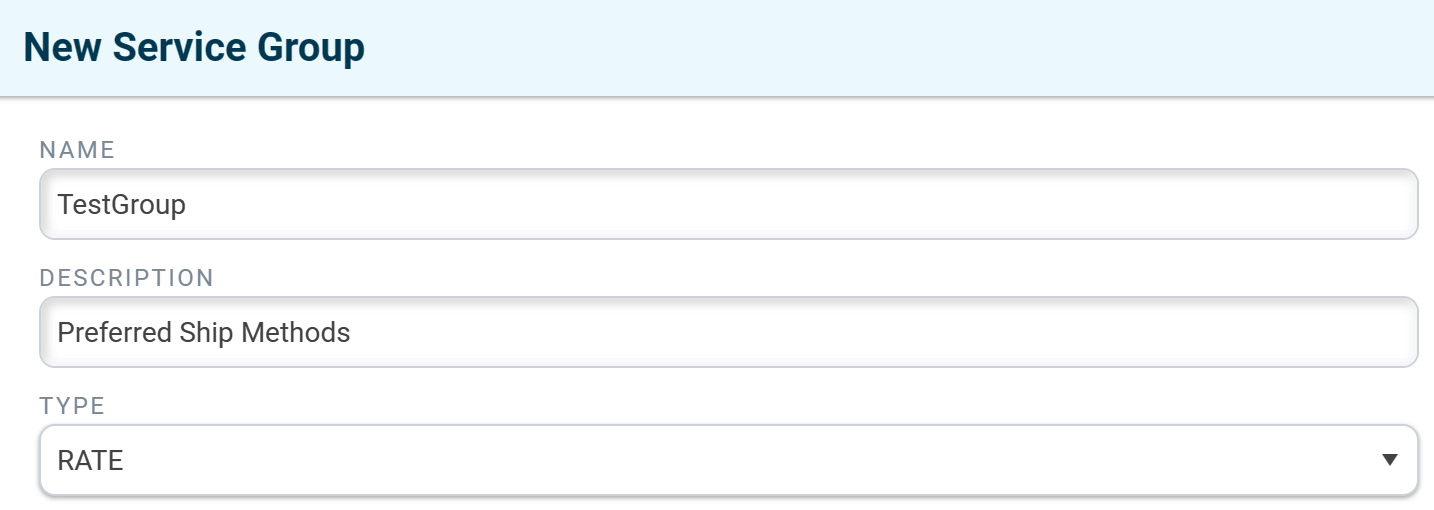
Time (Total Days): Rates will be selected for the service that has the fastest arrival time in total days (including weekends).

Rate: Rates will be selected for the service that has the cheapest rate. (Most common selection). This selection gives you the option to toggle on "Auto-Ship Least Expensive Service" if desired.

Time (Business Days): Rates will be selected for the service that has the fastest arrival time in business days only.

Move the services of your choice into the "Selected" side by clicking the arrow next to the service on the "Available" side.
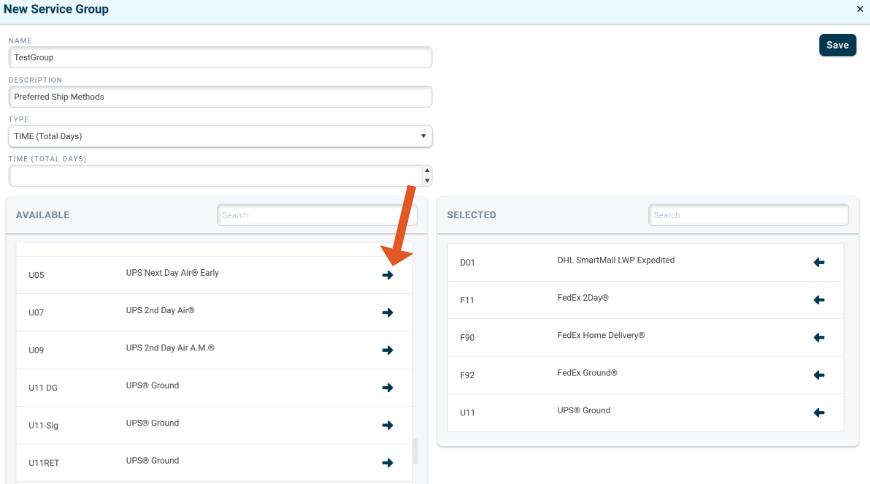
Note: You can move services out of the Service Group by clicking the reverse arrows on the "Selected" side.
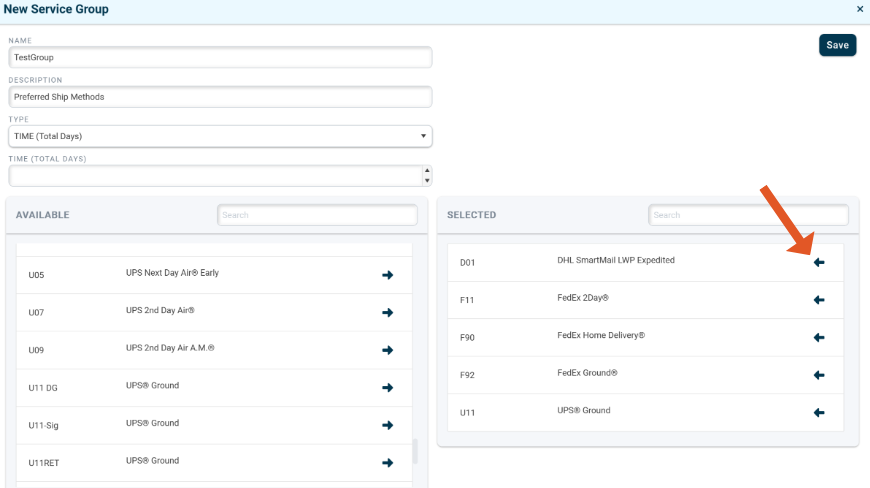
Click "Save" when complete.
![]()
